Implementing Two-Factor Authentication in Suave
All text and code copyright (c) 2016 by Tamizh Vendan. Used with permission.
Original post dated 2016-12-26 available at http://blog.tamizhvendan.in/blog/2016/12/26/implementing-two-factor-authentication-in-suave/
By Tamizh Vendan
Two-factor authentication is a type of Multi-factor authentication which adds an extra layer of security to the applications.
Google Authenticator is one of the popular application that implements two-factor authentication services. In this blog post, we are going to learn how to implement Two-factor authentication in web applications developed using suave.
The idea presented here is a naive implementation of Two-factor authentication. The objective here is to demonstrate how to implement it in a functional programming language, F#. Things like TLS/HTTPS, preventing CSRF and other attacks are ignored for brevity.
Prerequisite
This blog post assumes that you are familiar with the concept of Two-factor authentication and Google Authenticator. If you would like to know more about these, check out the below resources to get a picture of what it is all about.
We are going to use Time-based One-time Password(TOTP) algorithm in this blog post
What we will be building
We are going to build a tiny web appliaction that has an inbuilt user account with the username foo and the password bar

After successful login, the user redirected to the Profile page where the user sees his name with a couple of buttons. One to enable Two-factor authentication and another one to log out.

Upon clicking the Enable Two Factor Authentication button, the user redirected to the Enable Two Factor Authentication page where the user has to scan the QR Code with the Google Authenticator App (For Android or iPhone). Then he needs to enter the verification code to enable Two-factor authentication for his account.
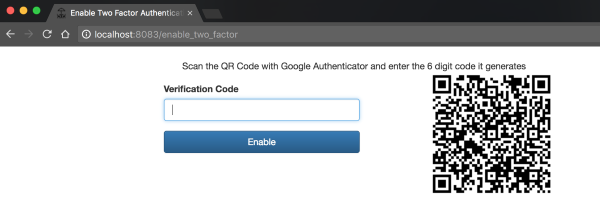
Google Authenticator App
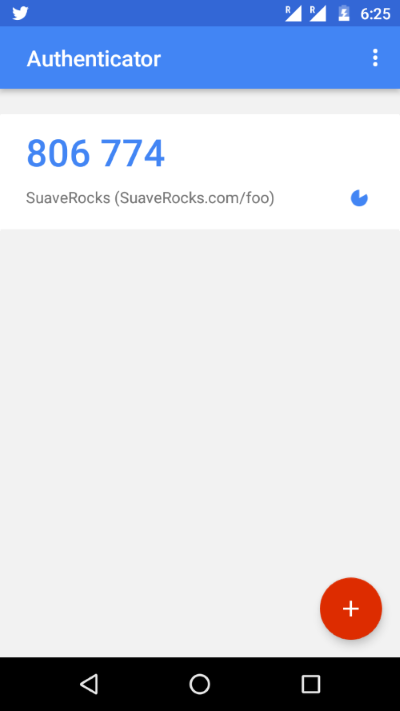
If the verification code matches, the updated Profile page will look like
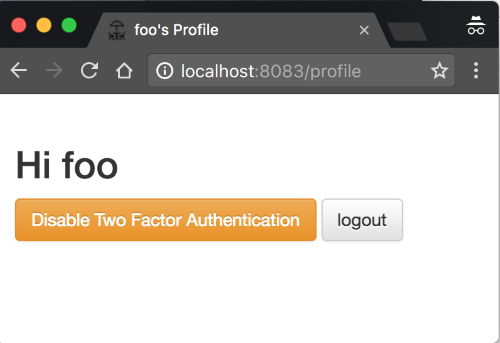
Now if the user logout and login again, he will be prompted to enter the verification code
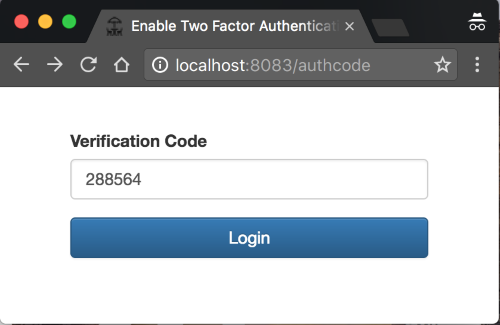
After entering the verification code from the Google Authenticator, the user will be redirected to his Profile page.
Getting Started
Create a new F# Console Project with the name Suave.TwoFactorAuth and use Paket to install the following dependencies.
paket.dependencies
nuget FSharp.Core
nuget Suave
nuget DotLiquid
nuget Suave.DotLiquid
nuget OtpSharp
Then reference them in the Suave.TwoFactorAuth project.
Suave.TwoFactorAuth/paket.references
FSharp.Core
Suave
DotLiquid
Suave.DotLiquid
OtpSharp
The OtpSharp is an .NET library that we will be using to generate keys and to verify the verification code from Google Authenticator app using the TOTP algorithm.
The reference to DotLiquid library is required to render the templates using Suave.DotLiquid.
Initializing DotLiquid
To use DotLiquid to render the views in Suave, we need to set the templates directory explicitly.
// Suave.TwoFactorAuth/Suave.TwoFactorAuth.fs
module Suave.TwoFactorAuth.Main
open Suave
open System.IO
open System.Reflection
open Suave.DotLiquid
let initializeDotLiquid () =
let currentDirectory =
let mainExeFileInfo =
new FileInfo(Assembly.GetEntryAssembly().Location)
mainExeFileInfo.Directory
Path.Combine(currentDirectory.FullName, "views")
|> setTemplatesDir
[<EntryPoint>]
let main argv =
initializeDotLiquid ()
0
In this sample application we are going to create a directory views. This views directory will contain the liquid templates of our application
Serving the Login Page
Let’s start by serving the Login page.
Create a new directory with the name views in the Suave.TwoFactorAuth project and add a new liquid template page.liquid. This page.liquid* is the master template for our application
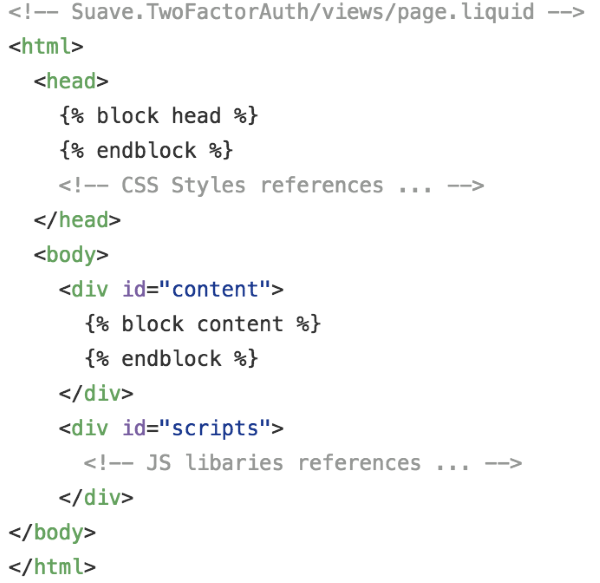
After creating, change the ‘Copy to output’ property of the page.liquid file to ‘Copy if newer’ so that the view files copied to the build output directory.
This step is applicable for all the other view templates that we will be creating later
If you are using VS Code or atom editor, you need to do this property change manually by opening the Suave.TwoFactorAuth.fsproj file
<!-- .... -->
<ItemGroup>
<Folder Include="views\" />
</ItemGroup>
<ItemGroup>
<None Include="views\page.liquid">
<CopyToOutputDirectory>PreserveNewest</CopyToOutputDirectory>
</None>
</ItemGroup>
<!-- .... -->
Then create a new template file login.liquid in the views directory
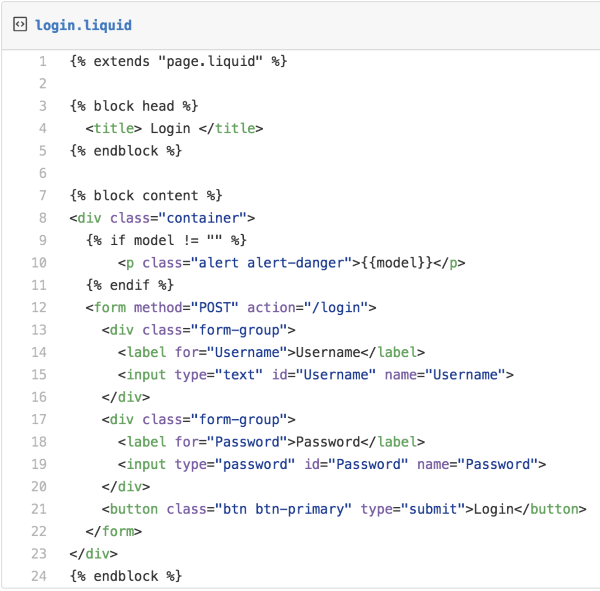
The login.liquid view extends the page.liquid view and fill the placeholders for head and content.
To display the error messages like Password didn’t match, login.liquid view bounded to the model of type string.
Now we have the view template for the login page ready and the next step is to render it upon receiving an HTTP request.
Create a new fsharp source file Login.fs and update it as below
module Suave.TwoFactorAuth.Login
open Suave
open Suave.DotLiquid
open Suave.Filters
open Suave.Operators
let loginPath = "/login"
let renderLoginView (request : HttpRequest) =
let errMsg =
match request.["err"] with
| Some msg -> msg
| _ -> ""
page "login.liquid" errMsg
let loginWebPart =
path loginPath >=> choose [
GET >=> request renderLoginView]
As a good practice let’s create a new module Web which will be containing all the WebParts of the application
// Suave.TwoFactorAuth/Suave.Web.fs
open Suave
open Login
let app =
choose [
loginWebPart]
Then start the Web Server
// Suave.TwoFactorAuth/Suave.TwoFactorAuth.fs
// ...
open Web
// ...
let main argv =
// ...
startWebServer defaultConfig app
0
Keeping all the Suave WebParts in a single place like we did in the
Web.fsfile, enable us to host Suave in Azure Functions or Asp.Net Core without doing any significant changes.
Handling User Login
To handle the login request from the user, we need to have some users in the application. Let’s hardcode a user account.
// Suave.TwoFactorAuth/Suave.TwoFactorAuth.fs
module Suave.TwoFactorAuth.User
open System.Collections.Generic
type User = {
Username : string
Password : string
}
let private users = new Dictionary<string, User>()
users.Add("foo", {Username = "foo"; Password = "bar"})
let getUser username =
match users.TryGetValue username with
| true, user -> Some user
| _ -> None
Post successful login, to serve the subsequent requests we need to identify the user who logged in. We can achieve it Suave using statefulForSession, which initializes a user state for a browsing session.
Let’s create some helper functions to do this.
// Suave.TwoFactorAuth/Combinators.fs
module Suave.TwoFactorAuth.Combinators
open Suave.State.CookieStateStore
open Suave.Cookie
open Suave
open Suave.Operators
open Suave.Authentication
let sessionSet failureF key value =
statefulForSession
>=> context (fun ctx ->
match HttpContext.state ctx with
| Some state -> state.set key value
| _ -> failureF
)
let sessionGet failureF key successF =
statefulForSession
>=> context (fun ctx ->
match HttpContext.state ctx with
| Some store ->
match store.get key with
| Some value -> successF value
| _ -> failureF
| _ -> failureF
)
let clearSession =
unsetPair SessionAuthCookie
>=> unsetPair StateCookie
The sessionSet function takes a WebPart and a key value pair and tries to persist the value in the session state with the given key. If it fails, it calls the WebPart.
The sessionGet function takes a success WebPart Combinator, a failure WebPart, and a key. If retrieving the value from session state is successful it calls the success WebPart combinator with the retrieved value. In case of retrieval failure it calls the failure WebPart
The clearSession function clears the state. We will be using it while implementing log out
Now we have all the building blocks for handling user login request, and it’s time to start its implementation
// Suave.TwoFactorAuth/Login.fs
// ...
open Suave.Redirection
open Suave.Authentication
open Suave.Cookie
open Combinators
open User
// ...
let userSessionKey = "loggedUser"
let redirectToLogin = function
| Some errMsg -> FOUND (sprintf "%s?err=%s" loginPath errMsg)
| None -> FOUND loginPath
let loginSucess failureW redirectPath username =
authenticated Cookie.CookieLife.Session false
>=> sessionSet failureW userSessionKey username
>=> FOUND redirectPath
let onLogin redirectPath (request : HttpRequest) =
match request.["Username"], request.["Password"] with
| Some username, Some password ->
match getUser username with
| Some user ->
match user.Password = password with
| true -> loginSucess never redirectPath username
| _ -> redirectToLogin (Some "Password didn't match")
| _ -> redirectToLogin (Some "Invalid username")
| _ -> redirectToLogin (Some "Invalid request")
let secured webpart =
let onFail = redirectToLogin (Some "sign-in to access")
sessionGet onFail userSessionKey webpart
let loginWebPart redirectPath =
path loginPath >=> choose [
// ...
POST >=> request (onLogin redirectPath)]
The key function to note here is secured that takes a WebPart. It calls this WebPart only if the user has logged in. If he didn’t the user will be redirected to the Login page
After successful login, we need to redirect the user to his profile page. Let’s create a profile.liquid a view template for the Profile page
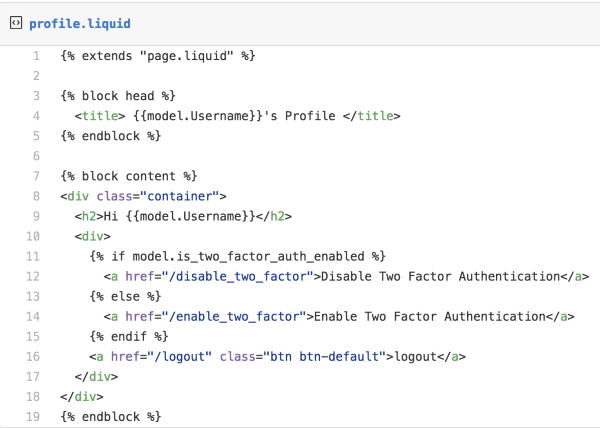
To render this profile page let’s add some code
// Suave.TwoFactorAuth/Profile.fs
module Suave.TwoFactorAuth.Profile
open Suave.DotLiquid
open Suave.Redirection
open Suave.Filters
open Suave.Operators
open User
open Login
type ProfileViewModel = {
Username: string
SecretKey : string
IsTwoFactorAuthEnabled : bool
}
with static member FromUser user =
{
SecretKey = ""
IsTwoFactorAuthEnabled = false
Username = user.Username
}
let profilePath = "/profile"
let renderProfile notFoundPath username =
match getUser username with
| Some user ->
user
|> ProfileViewModel.FromUser
|> page "profile.liquid"
| _ -> FOUND notFoundPath
let profileWebPart notFoundPath =
path profilePath >=> secured (renderProfile notFoundPath)
The labels IsTwoFactorAuthEnabled, SecretKey are just blank right now, and we will be seeing them in action while adding two-factor authentication
The notfound.liquid page that is going to our fancy 404 page
<!-- Suave.TwoFactorAuth/views/not_found.liquid -->
Not Found :(
The final step is to put these WebParts together
// Suave.TwoFactorAuth/Web.fs
// ...
open Profile
open Suave.DotLiquid
open Suave.Filters
open Suave.Operators
let notFoundPath = "/notfound"
let app =
choose [
loginWebPart profilePath
profileWebPart notFoundPath
path notFoundPath >=> page "not_found.liquid" ""
]
Handling Logout
Handling logout is a simpler task as we have all the infrastructure already in place.
// Suave.TwoFactorAuth/Web.fs
// ...
open Combinators
open Login
// ...
let app =
choose [
// ...
path "/logout" >=> clearSession >=> redirectToLogin None
]
Enabling Two-factor Authentication
To enable Two-factor authentication, we need to change our User domain model first.
// Suave.TwoFactorAuth/User.fs
// ...
type TwoFactorAuthentication =
| Enabled of SecretKey:string
| Disabled
type User = {
// ...
TwoFactorAuthentication : TwoFactorAuthentication
}
// ...
// Let's assume TwoFactorAuthentication is disabled by default
users.Add("foo", {Username = "foo"; Password = "bar"; TwoFactorAuthentication = Disabled})
// ...
let enableTwoFactorAuth username key =
match getUser username with
| Some user ->
users.[username] <- {user with TwoFactorAuthentication = Enabled key}
| _ -> ()
The next step is to define a liquid view template for the enable_two_factor page.
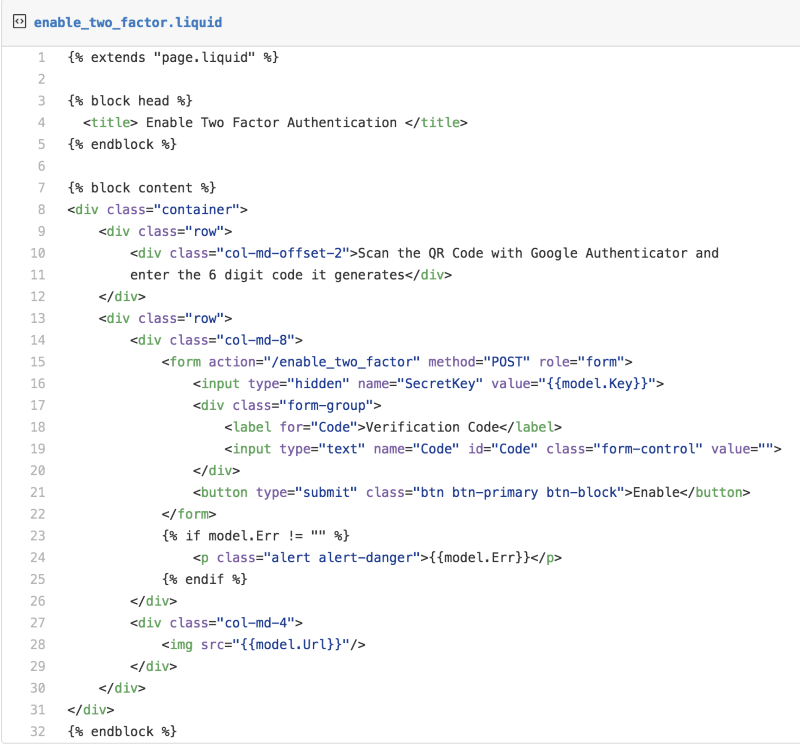
While enabling the Two-factor authentication, we need to generate a secret key for the user that will be required for both, one-time verification code generation as well as its verification.
So, in the enable_two_factor.liquid template we pass the generated SecretKey as a hidden input which will then be used for the verification of the code.
<input type="hidden" name="SecretKey" value="">
Now we need to render the enable_two_factor page in response to the HTTP GET request /enable_two_factor
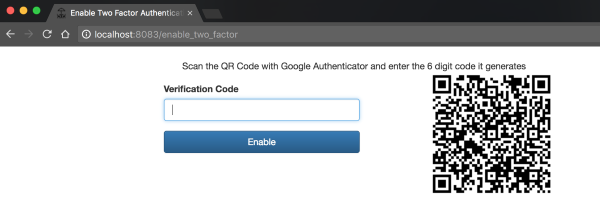
Let’s create a new module GoogleAuthenticator to put the Two-factor authentication related functions together
// Suave.TwoFactorAuth/GoogleAuthenticator.fs
module Suave.TwoFactorAuth.GoogleAuthenticator
open Suave
open Suave.Filters
open Suave.Operators
open Suave.DotLiquid
open Suave.Redirection
open OtpSharp
open Base32
open Login
open User
let enableTwoFactorAuthPath = "/enable_two_factor"
type EnableTwoFactorViewModel = {
Key : string
Url : string
Err : string
}
with static member From username err =
let secretKey = KeyGeneration.GenerateRandomKey(20)
let appName = "SuaveRocks"
let label = sprintf "%s (%s.com/%s)" appName appName username
let keyUrl = KeyUrl.GetTotpUrl(secretKey, label)
{ Url = sprintf "https://qrcode.kaywa.com/img.php?s=4&d=%s&issuer=%s" keyUrl appName
Key = Base32Encoder.Encode(secretKey)
Err = err}
let renderEnableTwoFactorAuthView notFoundPath username ctx = async {
match getUser username with
| Some user ->
let err =
match ctx.request.["err"] with
| Some err -> err
| _ -> ""
let vm = EnableTwoFactorViewModel.From username err
return! page "enable_two_factor.liquid" vm ctx
| _ -> return! redirect notFoundPath ctx
}
let googleAuthenticatorWebPart notFoundPath =
choose [
path enableTwoFactorAuthPath >=> choose [
GET >=> secured (renderEnableTwoFactorAuthView notFoundPath)
]]
As we did in the login page, we are using the err query string in the request to pass the verification code mismatch errors.
We are leveraging the OtpSharp library to generate the URL that is in turn represented as a QR Code.
If you would like to how Google Authenticator interprets the generated key and the issuer name from the URL embedded in the QR Code, check out the UriFormat documentation.
The last step in rendering this page is adding the googleAuthenticatorWebPart in the Web module where we are putting all the WebParts together
// Suave.TwoFactorAuth/Web.fs
// ...
open GoogleAuthenticator
let app =
choose [
// ...
googleAuthenticatorWebPart notFoundPath
]
While enabling Two-factor authentication, the user has to scan the QR-Code from his Google Authenticator app and he will be getting a one-time verification code like this upon adding
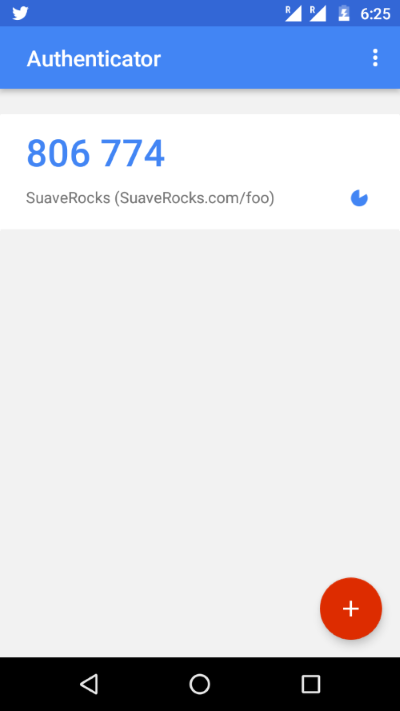
Then he will be entering this in the enable_two_factor page and click Enable.
Let’s handle this POST request.
// Suave.TwoFactorAuth/GoogleAuthenticator.fs
// ...
let verifyOtp secretKey code =
let otp = new Totp(Base32Encoder.Decode secretKey)
otp.VerifyTotp(code, ref 0L, new VerificationWindow(2, 2))
let enableTwoFactorAuth redirectPath notFoundPath username ctx = async {
match ctx.request.["SecretKey"], ctx.request.["Code"] with
| Some secretKey, Some code ->
match verifyOtp secretKey code with
| true ->
enableTwoFactorAuth username secretKey
return! redirect redirectPath ctx
| _ ->
let redirectTo =
sprintf "%s?err=code validation failed" enableTwoFactorAuthPath
return! redirect redirectTo ctx
| _ -> return! redirect notFoundPath ctx
}
let googleAuthenticatorWebPart redirectPath notFoundPath =
choose [
path enableTwoFactorAuthPath >=> choose [
// ...
POST >=> secured (enableTwoFactorAuth redirectPath notFoundPath)
]]
Thanks to the OtpSharp library for making our job simpler here. We just need to get the SecretKey, and the Code from the POST request and get it verified using OtpSharp’s VerifyTotp function.
If the verification is successful, we will be enabling the Two-factor authentication for the user in our in-memory backend using the enableTwoFactorAuth function and then redirect to the redirect path which in this case the Profile page.
// Suave.TwoFactorAuth/Web.fs
// ...
let app =
choose [
// ...
googleAuthenticatorWebPart profilePath notFoundPath
]
Login With Two-factor Authentication
The last step is to prompt for the verification code whenever the Two-factor Authentication enabled user tries to log in and verify the one-time verification code before granting the access.
Let’s start by defining the liquid view template auth_code.liquid for getting the one-time verification code.
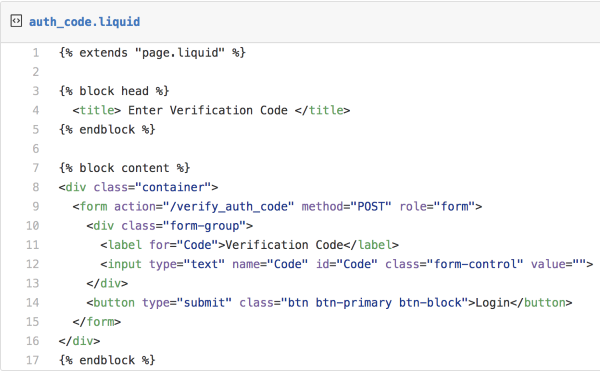
// Suave.TwoFactorAuth/GoogleAuthenticator.fs
// ...
let authCodePath = "/authcode"
let googleAuthenticatorWebPart redirectPath notFoundPath =
choose [
// ...
path authCodePath >=> page "auth_code.liquid" ""]
After username and password verification, the user has to be redirected the auth_code page
// Suave.TwoFactorAuth/Login.fs
// ...
let authCodeSessionKey = "loginUser"
let onLogin redirectPath authCodePath (request : HttpRequest) =
match request.["Username"], request.["Password"] with
| Some username, Some password ->
match getUser username with
| Some user ->
match user.Password = password, user.TwoFactorAuthentication with
| true, Disabled -> loginSucess never redirectPath username
| true, Enabled _ ->
sessionSet never authCodeSessionKey username
>=> FOUND authCodePath
// ...
// ...
let loginWebPart redirectPath authCodePath =
path loginPath >=> choose [
// ...
POST >=> request (onLogin redirectPath authCodePath)]
// Suave.TwoFactorAuth/Web.fs
// ...
let app =
choose [
loginWebPart profilePath authCodePath
// ...
]
We are using a separate session key authCodeSessionKey to hold the username of the user.
The final step is verifying the one-time verification code (from the Google Authenticator app) entered by the user.
// Suave.TwoFactorAuth/GoogleAuthenticator.fs
// ...
open Combinators
// ...
let onAuthCodeVerification redirectPath (request : HttpRequest) username =
match request.["Code"], getUser username with
| Some code, Some user ->
match user.TwoFactorAuthentication with
| Enabled secretKey ->
match verifyOtp secretKey code with
| true -> loginSucess never redirectPath user.Username
| _ -> redirectToLogin (Some "invalid otp")
| _ -> redirectToLogin (Some "invalid request")
| _ -> redirectToLogin (Some "invalid request")
let onVerifyAuthCode redirectPath httpRequest =
let onFail = redirectToLogin (Some "invalid request")
let onAuthCodeVerification =
onAuthCodeVerification redirectPath httpRequest
sessionGet onFail authCodeSessionKey onAuthCodeVerification
let googleAuthenticatorWebPart redirectPath notFoundPath =
choose [
// ...
path "/verify_auth_code" >=> request (onVerifyAuthCode redirectPath)]
That’s it! We have successfully implemented Two-factor authentication.
The complete source code is available in my GitHub repository