Using F# for development and devops scripts
This post is a continuation of the series on low-risk ways to use F# at work. I've been suggesting a number of ways you can get your hands dirty with F# in a low-risk, incremental way, without affecting any mission critical code.
In this one, we'll talk about using F# for builds and other development and devops scripts.
If you're new to F#, you might want to read the sections on getting started and working with NuGet in the previous post.
Series contents
Here's a list of shortcuts to the twenty six ways:
Part 1 - Using F# to explore and develop interactively
1. Use F# to explore the .NET framework interactively
2. Use F# to test your own code interactively
3. Use F# to play with webservices interactively
4. Use F# to play with UI's interactively
Part 2 - Using F# for development and devops scripts
5. Use FAKE for build and CI scripts
6. An F# script to check that a website is responding
7. An F# script to convert an RSS feed into CSV
8. An F# script that uses WMI to check the stats of a process
9. Use F# for configuring and managing the cloud
Part 3 - Using F# for testing
10. Use F# to write unit tests with readable names
11. Use F# to run unit tests programmatically
12. Use F# to learn to write unit tests in other ways
13. Use FsCheck to write better unit tests
14. Use FsCheck to create random dummy data
15. Use F# to create mocks
16. Use F# to do automated browser testing
17. Use F# for Behaviour Driven Development
Part 4. Using F# for database related tasks
18. Use F# to replace LINQpad
19. Use F# to unit test stored procedures
20. Use FsCheck to generate random database records
21. Use F# to do simple ETL
22. Use F# to generate SQL Agent scripts
Part 5: Other interesting ways of using F#
23. Use F# for parsing
24. Use F# for diagramming and visualization
25. Use F# for accessing web-based data stores
26. Use F# for data science and machine learning
(BONUS) 27: Balance the generation schedule for the UK power station fleet
Part 2: Using F# for development and devops scripts
The next set of suggestions relates to using F# for the various scripts that revolve around development activities: builds, continuous integration, deployment, etc.
For these kinds of small tasks, you need a good scripting language with a REPL. You could use PowerShell, or ScriptCS, or even Python. But why not give F# a go?
- F# feels lightweight like Python (few or no type declarations).
- F# can access .NET libraries, both the core ones and those downloaded via NuGet.
- F# has type providers (a big advantage over PowerShell and ScriptCS) that let you easily access a wide range of data sources.
- All this in a concise, type-safe manner, with intellisense too!
Using F# in this way will allow you and your fellow developers to use F# code to solve practical problems. There shouldn't be any resistance from managers for this low-risk approach -- in the worse case you can easily switch to using a different tool.
A hidden agenda, of course, is that once your fellow developers get a chance to play with F#, they'll be hooked, and you'll be one step closer to using F# end to end!
What can you do with F# scripts?
In the next few sections we'll see three examples of F# scripts:
- An F# script to check that a website is responding
- An F# script to convert an RSS feed into CSV
- An F# script that uses WMI to check the stats of a process
But of course, you can integrate F# scripts with almost any .NET library. Here are other suggestions for utilities that can be scripted:
- Simple file copying, directory traversal, and archiving (e.g. of log files). If you're using .NET 4.5, you can use the new System.IO.Compression.ZipArchive class to do zipping and unzipping without needing a third party library.
- Doing things with JSON, either with a known format (using the JSON Type Provider) or unknown format (using the JSON parser).
- Interacting with GitHub using Octokit.
- Extracting data from, or manipulating data in, Excel. F# supports COM for doing Office automation, or you can use one of the type providers or libraries.
- Doing numerics with Math.NET.
- Web crawling, link checking, and screenscraping. The built-in async workflows and agents make this kind of "multithreaded" code very easy to write.
- Scheduling things with Quartz.NET.
If these suggestions whet your interest, and you want to use more F#, then check out the F# community projects page. It's a great source of useful libraries being written for F#, and most of them will work well with F# scripting.
Debugging F# scripts
A great thing about using F# scripts is that you don't need to create a whole project, nor launch Visual Studio.
But if you need to debug a script, and you're not in Visual Studio, what can you do? Here are some tips:
- First, you can just use tried and true printing to the console using
printfn. I generally wrap this in a simplelogfunction so that I can turn logging on or off with a flag. - You can use the FsEye tool to inspect and watch variables in an interactive session.
- Finally, you can still use the Visual Studio debugger. The trick is to attach the debugger to the
fsi.exe process, and then you can use
Debugger.Breakto halt at a certain point.
5. Use FAKE for build and CI scripts
The code for this section is available on github.
Let's start with FAKE, which is a cross platform build automation tool written in F#, analogous to Ruby's Rake.
FAKE has built-in support for git, NuGet, unit tests, Octopus Deploy, Xamarin and more, and makes it easy to develop complex scripts with dependencies.
You can even use it with TFS to avoid using XAML.
One reason to use FAKE rather than something like Rake is that you can standardize on .NET code throughout your tool chain. In theory, you could use NAnt instead, but in practice, no thanks, because XML. PSake is also a possibility, but more complicated than FAKE, I think.
You can also use FAKE to remove dependencies on a particular build server. For example, rather than using TeamCity's integration to run tests and other tasks, you might consider doing them in FAKE instead, which means you can run full builds without having TeamCity installed.
Here's an example of a very simple FAKE script, taken from a more detailed example on the FAKE site.
// Include Fake lib
// Assumes NuGet has been used to fetch the FAKE libraries
#r "packages/FAKE/tools/FakeLib.dll"
open Fake
// Properties
let buildDir = "./build/"
// Targets
Target "Clean" (fun _ ->
CleanDir buildDir
)
Target "Default" (fun _ ->
trace "Hello World from FAKE"
)
// Dependencies
"Clean"
==> "Default"
// start build
RunTargetOrDefault "Default"
The syntax takes a little getting used to, but that effort is well spent.
Some further reading on FAKE:
- Migrating to FAKE.
- Hanselman on FAKE. Many of the comments are from people who are using FAKE actively.
- A NAnt user tries out FAKE.
6. An F# script to check that a website is responding
The code for this section is available on github.
This script checks that a website is responding with a 200. This might be useful as the basis for a post-deployment smoke test, for example.
// Requires FSharp.Data under script directory
// nuget install FSharp.Data -o Packages -ExcludeVersion
#r @"Packages\FSharp.Data\lib\net40\FSharp.Data.dll"
open FSharp.Data
let queryServer uri queryParams =
try
let response = Http.Request(uri, query=queryParams, silentHttpErrors = true)
Some response
with
| :? System.Net.WebException as ex -> None
let sendAlert uri message =
// send alert via email, say
printfn "Error for %s. Message=%O" uri message
let checkServer (uri,queryParams) =
match queryServer uri queryParams with
| Some response ->
printfn "Response for %s is %O" uri response.StatusCode
if (response.StatusCode <> 200) then
sendAlert uri response.StatusCode
| None ->
sendAlert uri "No response"
// test the sites
let google = "http://google.com", ["q","fsharp"]
let bad = "http://example.bad", []
[google;bad]
|> List.iter checkServer
The result is:
Response for http://google.com is 200
Error for http://example.bad. Message=No response
Note that I'm using the Http utilities code in Fsharp.Data, which provides a nice wrapper around HttpClient.
More on HttpUtilities here.
7. An F# script to convert an RSS feed into CSV
The code for this section is available on github.
Here's a little script that uses the Xml type provider to parse an RSS feed (in this case, F# questions on StackOverflow) and convert it to a CSV file for later analysis.
Note that the RSS parsing code is just one line of code! Most of the code is concerned with writing the CSV. Yes, I could have used a CSV library (there are lots on NuGet) but I thought I'd leave it as is to show you how simple it is.
// sets the current directory to be same as the script directory
System.IO.Directory.SetCurrentDirectory (__SOURCE_DIRECTORY__)
// Requires FSharp.Data under script directory
// nuget install FSharp.Data -o Packages -ExcludeVersion
#r @"Packages\FSharp.Data\lib\net40\FSharp.Data.dll"
#r "System.Xml.Linq.dll"
open FSharp.Data
type Rss = XmlProvider<"http://stackoverflow.com/feeds/tag/f%23">
// prepare a string for writing to CSV
let prepareStr obj =
obj.ToString()
.Replace("\"","\"\"") // replace single with double quotes
|> sprintf "\"%s\"" // surround with quotes
// convert a list of strings to a CSV
let listToCsv list =
let combine s1 s2 = s1 + "," + s2
list
|> Seq.map prepareStr
|> Seq.reduce combine
// extract fields from Entry
let extractFields (entry:Rss.Entry) =
[entry.Title.Value;
entry.Author.Name;
entry.Published.ToShortDateString()]
// write the lines to a file
do
use writer = new System.IO.StreamWriter("fsharp-questions.csv")
let feed = Rss.GetSample()
feed.Entries
|> Seq.map (extractFields >> listToCsv)
|> Seq.iter writer.WriteLine
// writer will be closed automatically at the end of this scope
Note that the type provider generates intellisense (shown below) to show you the available properties based on the actual contents of the feed. That's very cool.
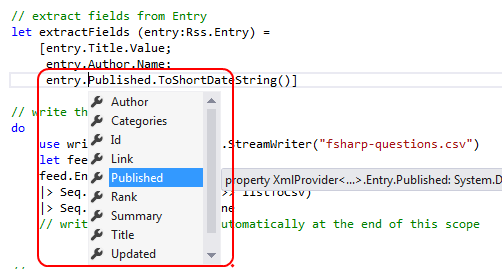
The result is something like this:
"Optimising F# answer for Euler #4","DropTheTable","18/04/2014"
"How to execute a function, that creates a lot of objects, in parallel?","Lawrence Woodman","01/04/2014"
"How to invoke a user defined function using R Type Provider","Dave","19/04/2014"
"Two types that use themselves","trn","19/04/2014"
"How does function [x] -> ... work","egerhard","19/04/2014"
For more on the XML type provider, see the FSharp.Data pages.
8. An F# script that uses WMI to check the stats of a process
The code for this section is available on github.
If you use Windows, being able to access WMI is very useful. Luckily there is an F# type provider for WMI that makes using it easy.
In this example, we'll get the system time and also check some stats for a process. This could be useful during and after a load test, for example.
// sets the current directory to be same as the script directory
System.IO.Directory.SetCurrentDirectory (__SOURCE_DIRECTORY__)
// Requires FSharp.Management under script directory
// nuget install FSharp.Management -o Packages -ExcludeVersion
#r @"System.Management.dll"
#r @"Packages\FSharp.Management\lib\net40\FSharp.Management.dll"
#r @"Packages\FSharp.Management\lib\net40\FSharp.Management.WMI.dll"
open FSharp.Management
// get data for the local machine
type Local = WmiProvider<"localhost">
let data = Local.GetDataContext()
// get the time and timezone on the machine
let time = data.Win32_UTCTime |> Seq.head
let tz = data.Win32_TimeZone |> Seq.head
printfn "Time=%O-%O-%O %O:%O:%O" time.Year time.Month time.Day time.Hour time.Minute time.Second
printfn "Timezone=%O" tz.StandardName
// find the "explorer" process
let explorerProc =
data.Win32_PerfFormattedData_PerfProc_Process
|> Seq.find (fun proc -> proc.Name.Contains("explorer") )
// get stats about it
printfn "ElapsedTime=%O" explorerProc.ElapsedTime
printfn "ThreadCount=%O" explorerProc.ThreadCount
printfn "HandleCount=%O" explorerProc.HandleCount
printfn "WorkingSetPeak=%O" explorerProc.WorkingSetPeak
printfn "PageFileBytesPeak=%O" explorerProc.PageFileBytesPeak
The output is something like this:
Time=2014-4-20 14:2:35
Timezone=GMT Standard Time
ElapsedTime=2761906
ThreadCount=67
HandleCount=3700
WorkingSetPeak=168607744
PageFileBytesPeak=312565760
Again, using a type provider means that you get intellisense (shown below). Very useful for the hundreds of WMI options.
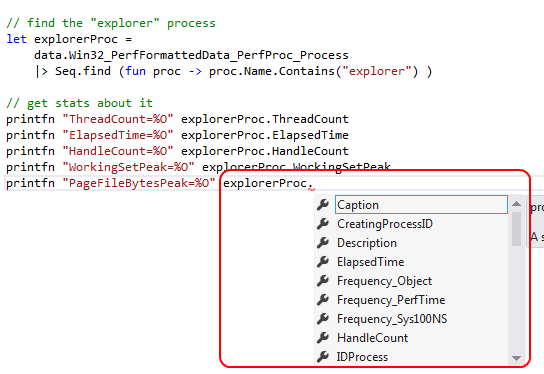
More on the WMI type provider here.
9. Use F# for configuring and managing the cloud
One area which deserves special mention is using F# for configuring and managing cloud services. The cloud page at fsharp.org has many helpful links.
For simple scripting, Fog is a nice wrapper for Azure.
So for example, to upload a blob, the code is as simple as this:
UploadBlob "testcontainer" "testblob" "This is a test" |> ignore
or to add and receive messages:
AddMessage "testqueue" "This is a test message" |> ignore
let result = GetMessages "testqueue" 20 5
for m in result do
DeleteMessage "testqueue" m
What's especially nice about using F# for this is that you can do it in micro scripts -- you don't need any heavy tooling.
Summary
I hope you found these suggestions useful. Let me know in the comments if you apply them in practice.
Next up: using F# for testing.